|
| | |
| | |
| | |
|
| | |
 | Overview - Displays the objects (PCs, Phones, Copiers, Training Courses, Contracts, Guaranties, Users, etc. that you are managing within Synexsys. |
| | |
 | Hardware Summary - Displays the main information concerning the audited PC |
| | |
 | Hardware Detail - Displays the detail information concerning the hardware of the audited PC |
| | |
 | OS Windows - Here is the window displaying the details of OS and environment. |
| | |
 | Software - Several screens are displaying information about Software. This shot displays the list of software applications discovered on the remote computer. |
| | |
 | Software Tracking - Unlike the previous screenshot, this screen displays only the software applications that you decided to track. |
| | |
 | Network related - This is the screen that lists the information related to the network connection. |
| | |
 | Notes - For each asset you've managed within Synexsys, you can write an unlimitted number of notes. This is a very simple way to keep track of what you've done. |
| | |
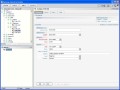 | Unlimited Custom fields - Custom fields in Synexsys are unlimited in number and in type. Therefore, you can create as many fields as you want to manage the administrative information related to your assets. |
| | |
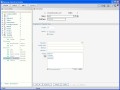 | Unlimited Custom objects - Create as many kinds of "objects" you need to manage within Synexsys. |
| | |
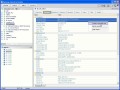 | Automatic Trees - Step One - Automatic trees can be created on any value stored in Synexsys. Automatic trees are very useful to classify, sort, query and analyse your data. |
| | |
 | Automatic Trees - Step Two - In this window, you can choose the fileds that will appear in your Automatic tree. |
| | |
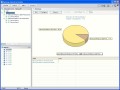 | Automatic Trees - Step Three - Now, see the Automatic tree in action! |
| | |
 | Automatic Trees - Formulas - If you need more control over your data, you can use very simple, though powerful, Excel-like formulas to create your Automatic trees. |
| | |
|
| | |
 | Views - Summary - Using the automatic trees, you can easily display statistical data. |
| | |
 | Views - Software: Windows - This view displays all the software applications that are recorded at Windows level in your company and shows which PC has which software. |
| | |
 | Views - Software: EXE - This view displays all the software applications that have been discovered in your company and shows which PC has which software. |
| | |
 | Views - Software: Licenses - Synexsys allows you to track and count only the applications you are really interested in. In this view, you can see standard software as well as internal developments. |
| | |
| | |
|
| | |
 | Queries - Synexsys includes a very simple Query-By-Example (QBE) module from which you can query the database on all available information. |
| | |
 | Queries - The results of a query can be sorted and grouped. The columns can be moved and hidden. These are useful features (amongst many others) to process data retrieved from queries. |
| | |
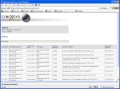 | Exporting query results - When you are happy with the results of your query, you can rearrange the visible columns as you want and export the formated results to different formats. |
| | |
 | Files Query - An example of query based on files. This is the place where you could check for viruses, unauthorised screensavers, specific versions of DLLs, etc. |
| | |
 | Custom fields Query - The Custom "objects" and Custom Fields you created to manage your assets are readily accessible in the Query section. |
| | |
 | Notes Query - Even the notes support queries. In the notes, you can write free text and it can be hard sometimes to remember where you wrote what. Synexsys has a full text seach feature to answer to that need. |
| | |
|
| | |
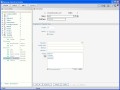 | Creating fields and new "objects" types - Creating unlimited additional fields or even new "objects" such as "users", "copiers", "phones", etc. is a straight-forward process in Synexsys. |
| | |
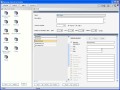 | Creating software tracking rules - Synexsys lets you choose one or several criteria to create software tracking rules. You can use a single file as "software tracer" or a combination of several files. Any type is accepted (exe, dll, lnk, dat, ora, ini, etc.) |
| | |
|
| | |
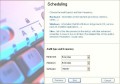 | Agent Deployment Wizard - You don't have to install the agent on each machine to execute an audit but if you choose this method, you can use the Wizard. |
| | |
 | Agent Deployment - Advanced - Once you've done the deployment though the Wizard a couple of times, you can directly deploy from the Advanced deployment window. |
| | |
|
| | |
 | Scan results - Once you have set your network scanning rules, you can get detailed information for each discovered device. Dynamic conditional SNMP queries can be triggered according to the data found on each device. |
| | |
 | Setting up the rules - SXSnet let's you define precise scanning rules for each kind of device found on your network. The integrated parser can analyse the results dynamically and raise alerts according to specific rules. |
| | |
 | Features - Synexsys Network Audit is not only a network device scanner but comes along with many very useful features. |
| | |
 | Internal Parser - Synexsys Network Audit provides you with an internal parser able to analyse the contents of the data gathered by the scanner. This is allowing you to trigger dynamic queries and to raise alerts. |
| | |